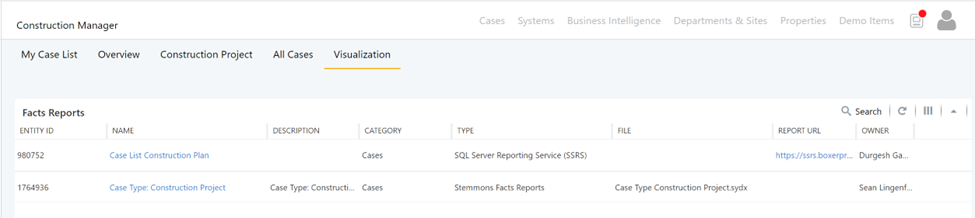Applications
Applications provides a tool for the organizations to organize the company's business processes by placing the related types, guidelines, and reports to manage a business process into an "Application". Applications allows the organizations to streamline the operations, procedures, and processes and make the way activities perform simpler and more effective.
Once an Application is setup, it will be available in the User Homepage Dashboard.
How to set up an Application?
Applications are being set up in Entities via 2 Entity Types and can be found under System Entity Type Category.
- Application. This entity type defines the Application that makes up a business process. Application entity type provide users option to associate the related types (Case Types, Entity Types, Quest Forms, Cast Jobs, Reports, etc.). It also gives the option to associate one or many link URL(s) that directs the users to the internal or external applications/sites (set up in #2).
The combination of related types and links can be configured to make up an entire business process which is referred to as an “Application”. - Application Link: This entity type defines the related links for the "Application”.
Application Link Fields: - Name: Single Text
- Application: Single External DS – associate to a selected Application
- Link URL: Link (URL)
- Active: Checkbox
- Simple navigation: An Application can be configured with a simple redirect URL.
Below is an example of how to create an Application that would direct the user to an Application "Yardi". - An Application can also be configured to include a group of related configurations and links that make up a business process. Application allows the organization to organize them into a centralized interface that helps the company performs the activities more effectively. It also provides a better visualization to monitor the health of the business processes.
Application Entity Type fields:
- Application Name: Single Text
- Description: Multiple Text
- Associated Case Types: Multiple External DS of available Case Types
- Associated Quest Areas: Multiple External DS of available Quest Areas
- Associated Quest Forms: Multiple External DS of available Quest Forms
- Associated Cast Jobs: Multiple External DS of available Cast Jobs
- Associated Standards: Multiple External DS of available Standard Books
- Associated Standards Sub Level: Multiple External DS of available Standard Topics
- Associated Report: Multiple External DS of available Reports
- Department Top Level: Multiple External DS of available Top Level
- Department Basic Name: Multiple External DS of available Basic Name
- Department Sub Department level: Multiple External DS of available Sub Department
- Department Job Function: Multiple External DS of available Job Function
- Department Job Title: Multiple External DS of available Job Title
- Hoppers: Multiple External DS of available Hoppers
- Application Page Template: Single Select Default or custom (only Default is available at this time)
- Order: Single Number, specify the order of the Application display on the Application grid, if not specify, system will sort the list alphabetically.
- Active: Yes/No
- Application Link: Multiple External DS; Application Links can be defined in the related Application Link entity type. Once created, select the links associated to the Application.
- From Application Entity Type, create New
- Provide an Application Name
- Provide a Description
- Provide the URL in Override URL
- Once create the Entity, edit the Application and upload the Yardi Application icon in Photo Gallery.
If no security is applied, the Application will be available on the user’s homepage.
Sample of an Application that manages Construction Project can be found below:
- From Application Entity Type, create New- Enter "Construction Manager" as Application Name:
- Give it a description
- Associated Case Types: select the Case Types used to manage construction projects.
- Associated Quest Areas: select Quest Area.
- Associated Quest Forms: select Quest Form used to collect information about the project.
- Associated Cast Jobs: select Cast Jobs.
- Associated Standards: select the Book that provides guidelines to the users on how to handle the project.
- Associated Standards Sub Level: select the individual topics related to construction reporting guidelines.
- Associated Report: select the reports created to manage the projects.
- Department Top Level: select specific Department hierarchy relates to managing the construction projects.
- Department Basic Name: select specific Department hierarchy relates to managing the construction projects.
- Department Sub Department level: select specific Department hierarchy relates to managing the construction projects.
- Department Job Function: select specific Department hierarchy relates to managing the construction projects.
- Department Job Title: select specific Department hierarchy relates to managing the construction projects.
- Hoppers: select the associated Construction Hoppers
- Application Page Template: Default
- Order: specify the order of the Application display on the Application grid on the Homepage, if not specify, system will sort the list alphabetically.
- Active: Yes/No
- Application Link: Application Links can be defined in the related Application Link entity type. Once created, select the links associated to the
Application.
- Create New then Edit and provide an icon to the Application in the Photo Gallery.
Application UI:
Once the Application is setup, it will appear on the User Homepage as per example below:
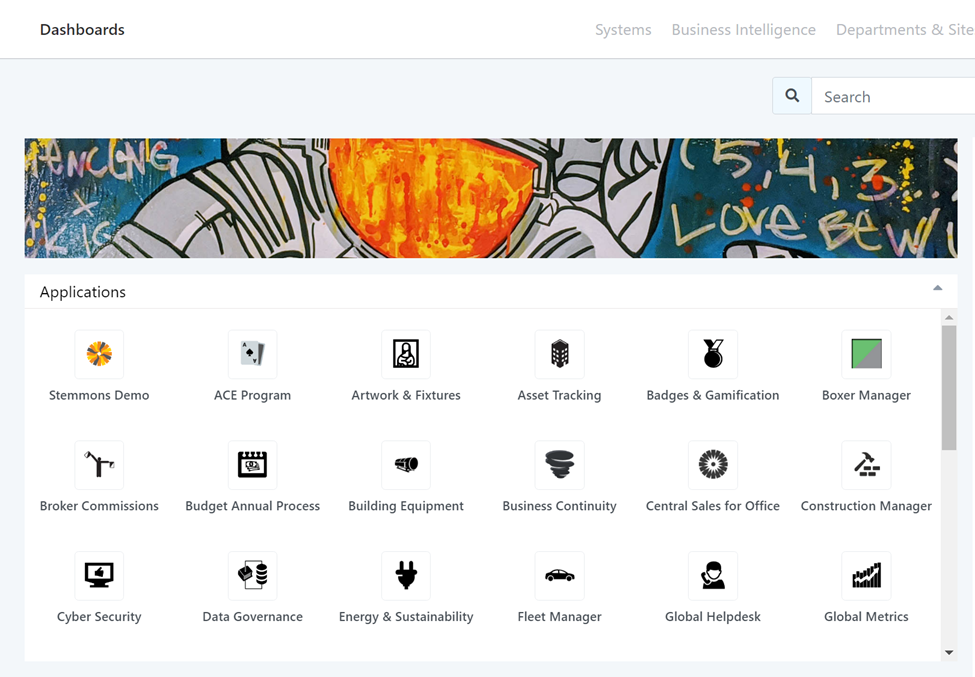
Overview Tab: When click on an application for example: the Construction Manager application, the system will direct the user to the Application Dashboard Overview. This dashboard consists of the configurations associated with the application.
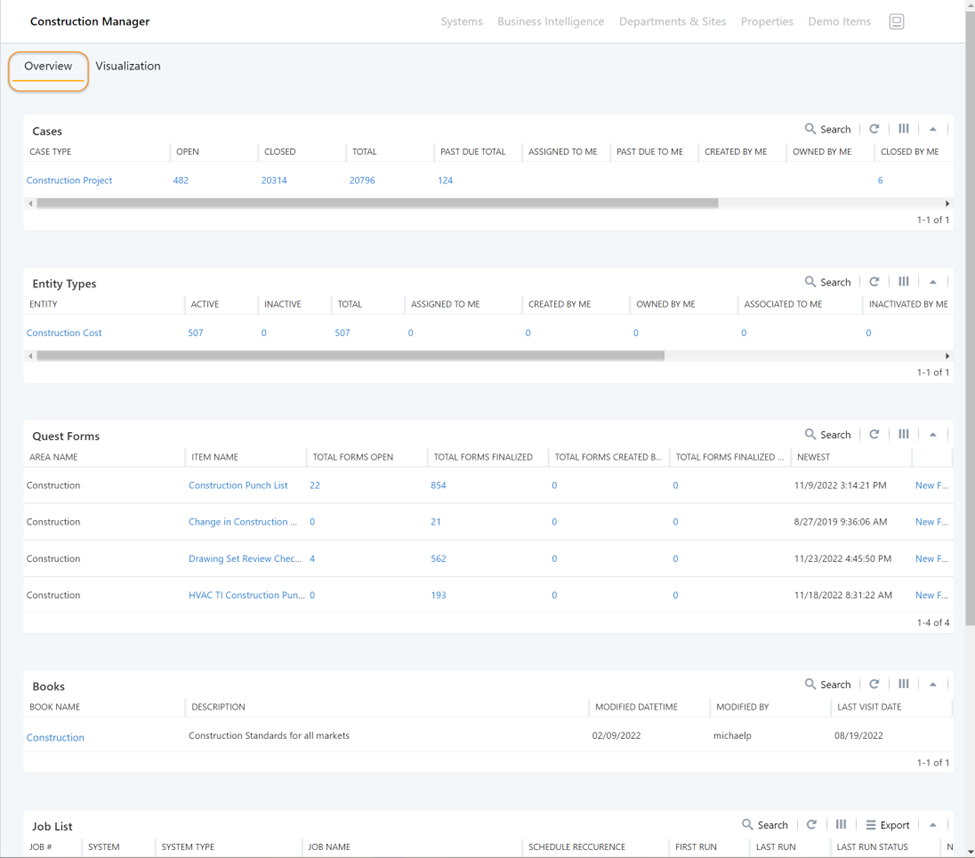
Visualization Tab: Provides a graphical dashboard visualization of the existing cases and entities:
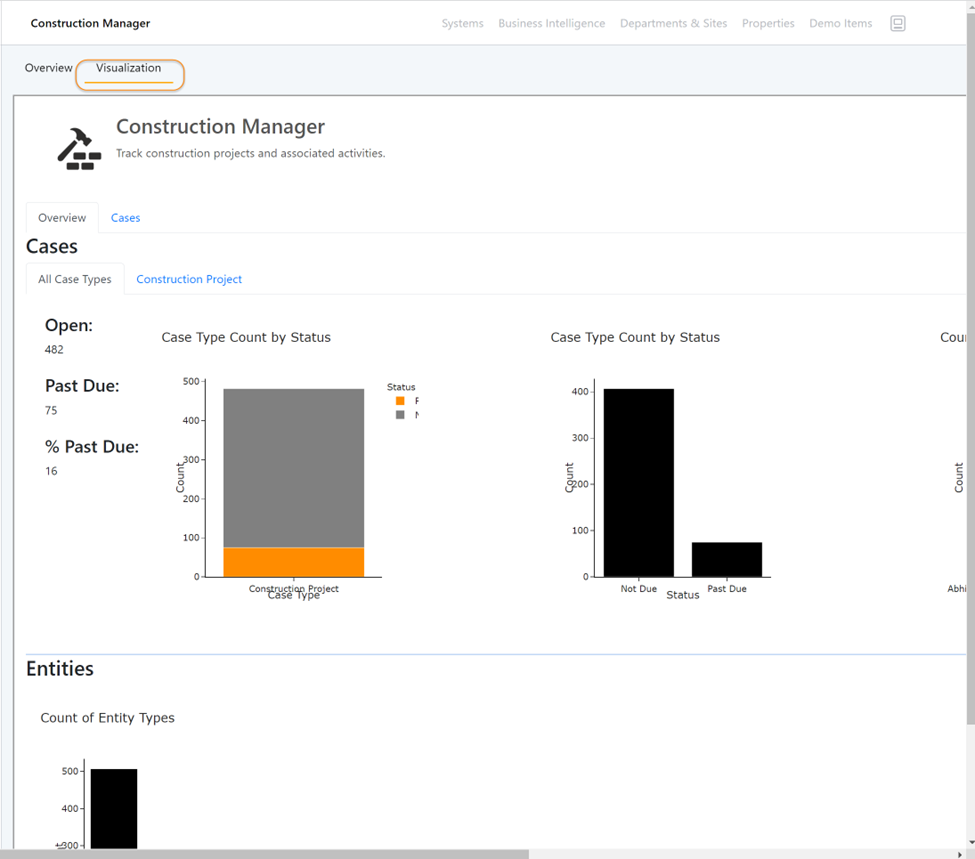
From the Application Dashboard, the user will be able to navigate to individual type and work within the context of the application.
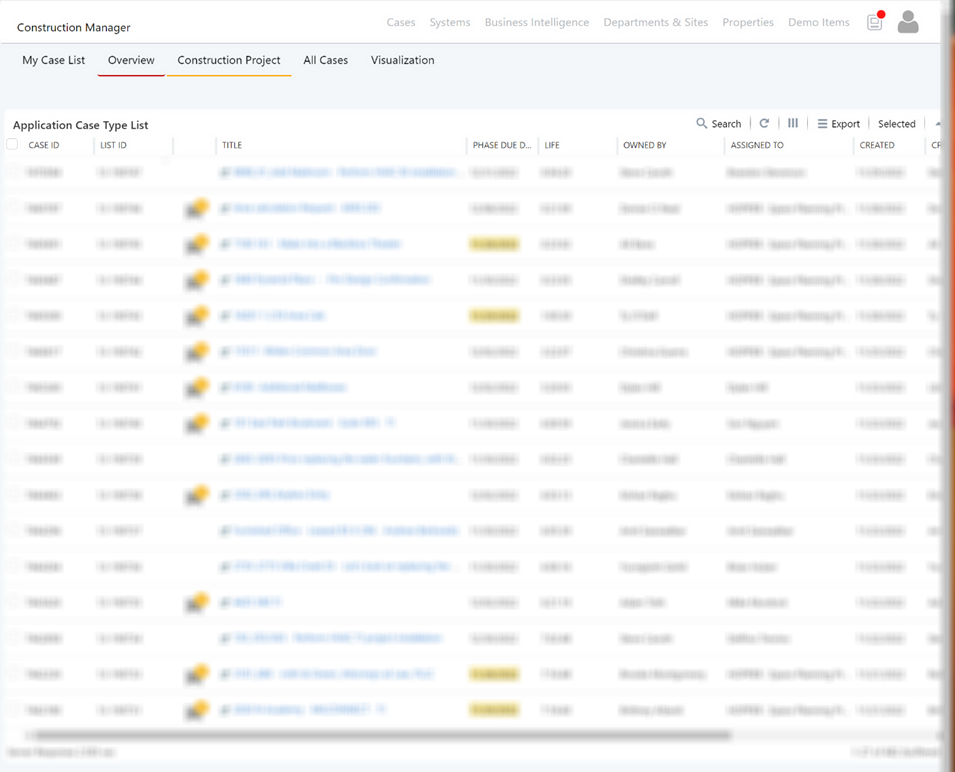
Left Navigation now includes the Application navigation that would allow user to access it.
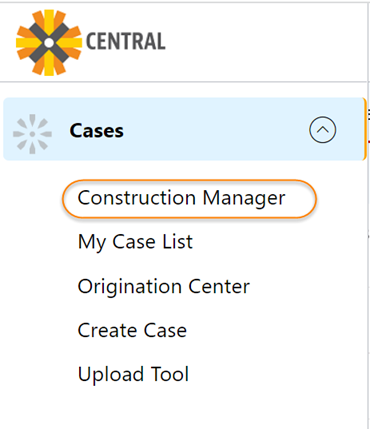
Report Classification
Reports can be classified with the Core System such as Cases, Entities, Quest, etc. Visualization tab within the individual Core System will display list of reports associated with the Application.
To classify the report with a core system, access Reports entity type. Select individual report and associate it with a core system.
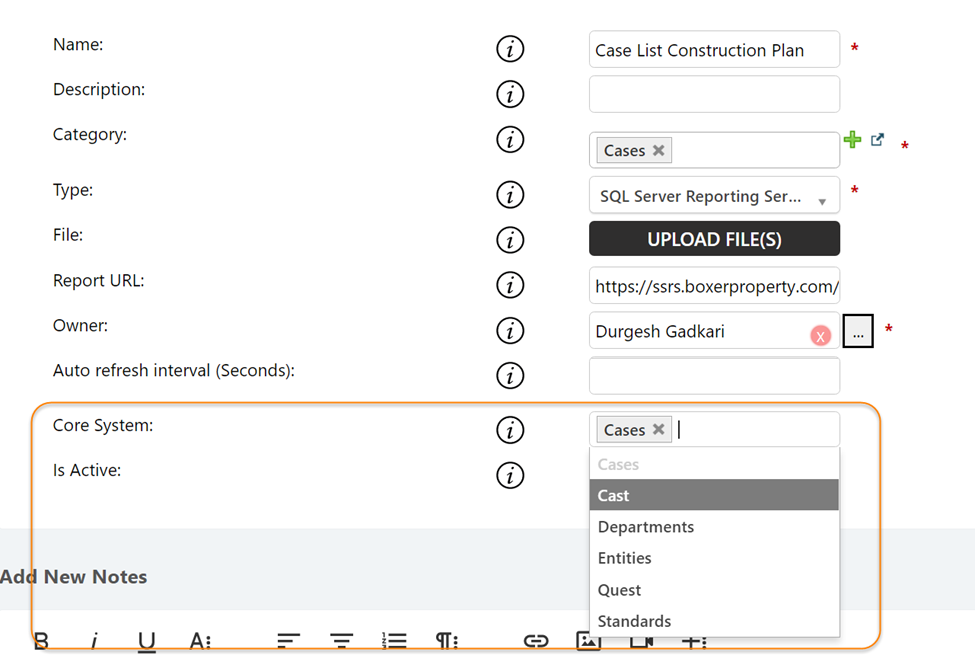
Once classify and the report is associated with the Application, it will be accessible via Visualization tab: